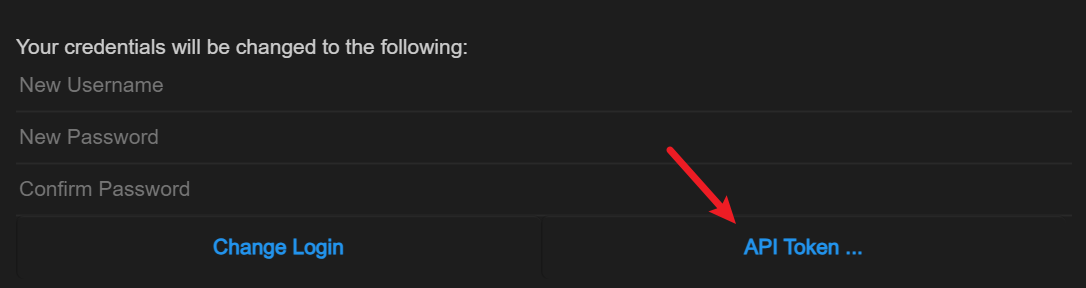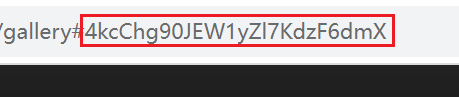PicGo plugin for uploading to Lychee.
- for GUI: search
lycheeand install - for Core: run
picgo add lychee - for Typora: See here
For Core user, you can run picgo set uploader lychee to enter interactive configuration.
For GUI user, you can configure in Picbeds Settings.
Required- Example:
https://mylychee.com
Lychee web URL, including the protocol.
Required- Example:
xxxxxxxxxxxxx
Lychee API token.
You can generate an API Token from the settings.
- Default:
unsorted - Example:
mTmo_j9SVEie3ETcCMY3YruI
Album ID, you can only use regular Album, not Tag Album.
After entering the album, you can find the album ID in the URL.
- Default:
false
If you want to ensure that identical images in the album are unique, you can enable this option.
Enabling this option will result in additional requests and hash calculations during upload, which may consume more network and system resources.
- Default:
100m - Example:
1g500k10485761m
This setting only takes effect when uniqueImage is enabled.
It further prevents excessive system resource usage when calculating hashes for large images. Images larger than this value will no longer be guaranteed to be unique in the album.
The internally packaged PicGo-Core in Typora uses Node.js v12.13.0 and PicGo-Core v1.4.7. This version is outdated and cannot be compatible with the new APIs required by this tool.
Please download the latest version of PicGo-Core on your own and use a custom command in Typora to specify the use of the latest version of PicGo-Core.
MIT