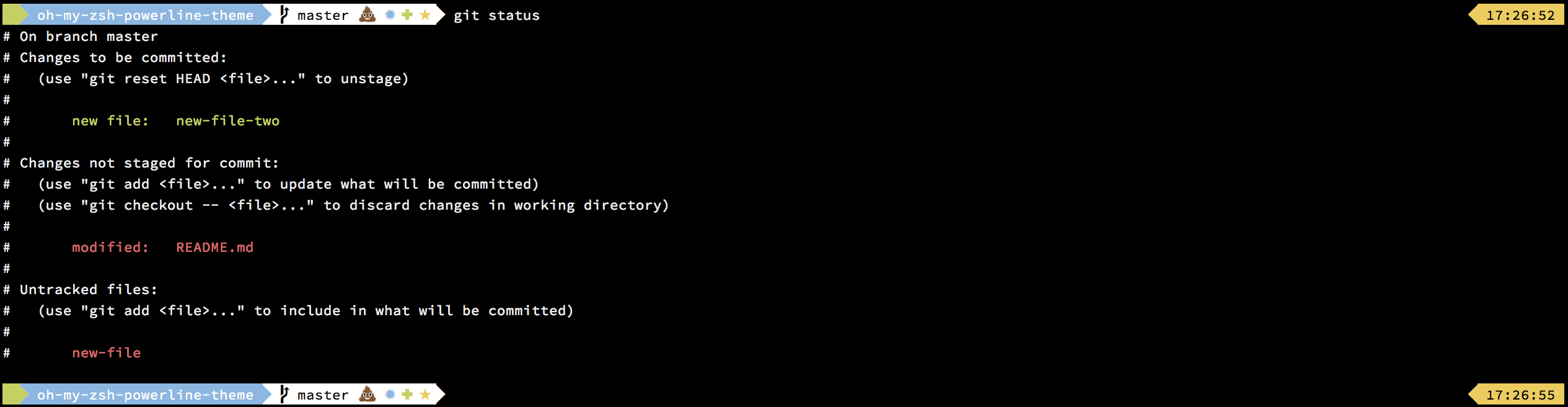oh-my-zsh Powerline style Theme
-
Clone the repository.
-
Create a symlink of powerline.zsh-theme in .oh-my-zsh/themes/. You can use the install_in_omz.sh file:
./install_in_omz.sh -
Configure the theme in your .zshrc file:
ZSH_THEME="powerline"
All options must be overridden in your .zshrc file.
By default, at the right of the powerline are displayed the date and the time. If you don't want date or time, you can choose what you want to display:
POWERLINE_RIGHT_B="time replacement"
Or if you don't want to display anything:
POWERLINE_RIGHT_B="none"
If you want to display date next to time:
POWERLINE_RIGHT_A="date"
If you want to display exit-code of last command next to time:
POWERLINE_RIGHT_A="exit-status"
or if you want it to appear only on faulty runs:
POWERLINE_RIGHT_A="exit-status-on-fail"
If you want to display date or non-zero-exit-code of last command next to time:
POWERLINE_RIGHT_A="mixed"
If you want to display a custom text next to time:
POWERLINE_RIGHT_A="blackfire.io"
If you want to change the color of the POWERLINE_RIGHT_A element:
POWERLINE_RIGHT_A_COLOR_FRONT="black"
POWERLINE_RIGHT_A_COLOR_BACK="red"
If you want to change the date format to what you want:
POWERLINE_DATE_FORMAT="%D{%d-%m}"
If you don't want to display your username (the green or red (root) colors are still there):
POWERLINE_HIDE_USER_NAME="true"
If you don't want to display your hostname (the green or red (root) colors are still there):
POWERLINE_HIDE_HOST_NAME="true"
If you only want to see the first part of the hostname (not the fqdn):
POWERLINE_SHORT_HOST_NAME="true"
If you want to hide git prompt status (new files, modified files, unmerged files, etc):
POWERLINE_HIDE_GIT_PROMPT_STATUS="true"
If you want to hide the right hand side prompt completely:
POWERLINE_DISABLE_RPROMPT="true"
If you don't want the blank line before the prompt:
POWERLINE_NO_BLANK_LINE="true"
If you want full path:
POWERLINE_PATH="full"
If you want to display ~ instead of your full path:
POWERLINE_PATH="short"
If you want to customize the current path display (overrides full path above):
POWERLINE_CUSTOM_CURRENT_PATH="%3~"
If you want git info on right instead of left:
POWERLINE_SHOW_GIT_ON_RIGHT="true"
If you want to tell if you are in a remote SSH session:
POWERLINE_DETECT_SSH="true"
Also you can change the icons of GIT info, default values are:
POWERLINE_GIT_CLEAN="✔"
POWERLINE_GIT_DIRTY="✘"
POWERLINE_GIT_ADDED="%F{green}✚%F{black}"
POWERLINE_GIT_MODIFIED="%F{blue}✹%F{black}"
POWERLINE_GIT_DELETED="%F{red}✖%F{black}"
POWERLINE_GIT_UNTRACKED="%F{yellow}✭%F{black}"
POWERLINE_GIT_RENAMED="➜"
POWERLINE_GIT_UNMERGED="═"
- Vim Powerline patched font: Download your favorite one on Lokaltog/powerline-font.
- Z shell (zsh): See oh-my-zsh for more info.
- Make sure terminal is using 256-colors mode with
export TERM="xterm-256color".
- Create an issue if you find a bug or if you want a new feature.
- Fork the project and pull request your very best feature.