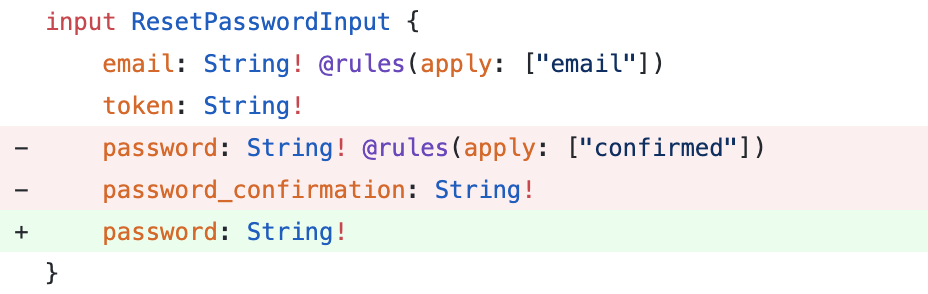Add Laravel Sanctum support to Lighthouse
composer require daniel-de-wit/lighthouse-sanctumphp artisan vendor:publish --tag=lighthouse-sanctumtype Query
type Mutation
#import sanctum.graphqlApply the Laravel\Sanctum\HasApiTokens trait to your Authenticatable model as described in the Laravel Sanctum documentation.
use Illuminate\Auth\Authenticatable;
use Laravel\Sanctum\Contracts\HasApiTokens as HasApiTokensContract;
use Laravel\Sanctum\HasApiTokens;
class User extends Authenticatable implements HasApiTokensContract
{
use HasApiTokens;
}This package relies on API Token Authentication, which uses stateless Bearer tokens to authenticate requests.
By default, Laravel Sanctum assumes that requests made from localhost should use the stateful Spa Authentication instead. To disable this behaviour, remove any lines within the stateful section of your sanctum configuration:
// File: ./config/sanctum.php
/*
|--------------------------------------------------------------------------
| Stateful Domains
|--------------------------------------------------------------------------
|
| Requests from the following domains / hosts will receive stateful API
| authentication cookies. Typically, these should include your local
| and production domains which access your API via a frontend SPA.
|
*/
'stateful' => [
// Remove entries here
],Make sure the following middleware is enabled for Lighthouse:
// File: ./config/lighthouse.php
'middleware' => [
...
\Nuwave\Lighthouse\Support\Http\Middleware\AttemptAuthentication::class,
...
],Configure Lighthouse to use the Sanctum guard:
// File: ./config/lighthouse.php
/*
|--------------------------------------------------------------------------
| Authentication Guard
|--------------------------------------------------------------------------
|
| The guard to use for authenticating GraphQL requests, if needed.
| This setting is used whenever Lighthouse looks for an authenticated user, for example in directives
| such as `@guard` and when applying the `AttemptAuthentication` middleware.
|
*/
'guard' => 'sanctum',- Login
- Logout
- Register
- Email Verification
- Resend Email Verification Link
- Forgot Password
- Reset Password
- Update Password
Authenticate the user to receive a Bearer token.
mutation {
login(input: {
email: "[email protected]"
password: "secret"
}) {
token
}
}Apply the Authorization header on subsequent calls using the token
"Authorization": "Bearer 1|lJo1cMhrW9tIUuGwlV1EPjKnvfZKzvgpGgplbwX9"(Using something other than email? See Custom Identification)
Revoke the current token.
mutation {
logout {
status
message
}
}Successfully registering a user will immediately yield a bearer token (unless email verification is required).
mutation {
register(input: {
name: "John Doe"
email: "[email protected]"
password: "secret"
password_confirmation: "secret"
}) {
token
status
}
}☝️ Want to disable password confirmation? Update your schema
When registering a user in combination with the MustVerifyEmail contract you can optionally define the url for email verification.
Both __ID__ and __HASH__ will be replaced with the proper values.
When use_signed_email_verification_url is enabled in the configuration, the placeholders __EXPIRES__ and __SIGNATURE__ will be replaced.
mutation {
register(input: {
name: "John Doe"
email: "[email protected]"
password: "secret"
password_confirmation: "secret"
verification_url: {
url: "https://my-front-end.com/verify-email?id=__ID__&token=__HASH__"
# Signed: url: "https://my-front-end.com/verify-email?id=__ID__&token=__HASH__&expires=__EXPIRES__&signature=__SIGNATURE__"
}
}) {
token
status
}
}The verification_url provided at register or resendEmailVerification contains the id and hash for the mutation:
mutation {
verifyEmail(input: {
id: "1"
hash: "af269947ed80d4a7bc3f78a6dfd05ec369373f9d"
}) {
status
}
}When use_signed_email_verification_url is enabled in the configuration, the input requires two additional fields.
mutation {
verifyEmail(input: {
id: "1"
hash: "af269947ed80d4a7bc3f78a6dfd05ec369373f9d"
expires: 1619775828
signature: "e923636f1093c414aab39f846e9d7a372beefa7b628b28179197e539c56aa0f0"
}) {
status
}
}Use default Laravel email verification notification.
mutation {
resendEmailVerification(input: {
email: "[email protected]",
}) {
status
}
}Or use the custom verification flow by uncommenting the verification_url argument within the ResendEmailVerificationInput:
input ResendEmailVerificationInput {
email: String! @rules(apply: ["email"])
verification_url: VerificationUrlInput!
}Example mutation:
mutation {
resendEmailVerification(input: {
email: "[email protected]",
verification_url: {
url: "https://my-front-end.com/verify-email?id=__ID__&token=__HASH__"
# or use signed url:
# url: "https://my-front-end.com/verify-email?id=__ID__&token=__HASH__&expires=__EXPIRES__&signature=__SIGNATURE__"
}
}) {
status
}
}Sends a reset password notification.
Optionally use custom reset url using both __EMAIL__ and __TOKEN__ placeholders.
mutation {
forgotPassword(input: {
email: "[email protected]"
reset_password_url: {
url: "https://my-front-end.com/reset-password?email=__EMAIL__&token=__TOKEN__"
}
}) {
status
message
}
}Reset the user's password.
mutation {
resetPassword(input: {
email: "[email protected]",
token: "af269947ed80d4a7bc3f78a6dfd05ec369373f9d"
password: "secret"
password_confirmation: "secret"
}) {
status
message
}
}☝️ Want to disable password confirmation? Update your schema
Updates the current user's password.
mutation {
updatePassword(input: {
current_password: "mypass",
password: "secret",
password_confirmation: "secret"
}) {
status
}
}You can customize which fields are used for authenticating users.
For example, using username instead of the default email.
/*
|--------------------------------------------------------------------------
| Identification
|--------------------------------------------------------------------------
|
| Configure the credential fields by which the user will be identified.
| Default: email
*/
'user_identifier_field_name' => 'username',Update the GraphQL schema accordingly
input LoginInput {
username: String! @rules(apply: ["required"])
}Develop locally using Docker & Docker Compose.
This will build the Docker image and prepare the container.
make setup- CLI:
make app - Destroy:
make destroy
Enter the container with shell to start developing.
make appShutdown and remove the container.
make appcomposer testcomposer coveragecomposer analyzePlease see CONTRIBUTING for details.
The MIT License (MIT). Please see License File for more information.