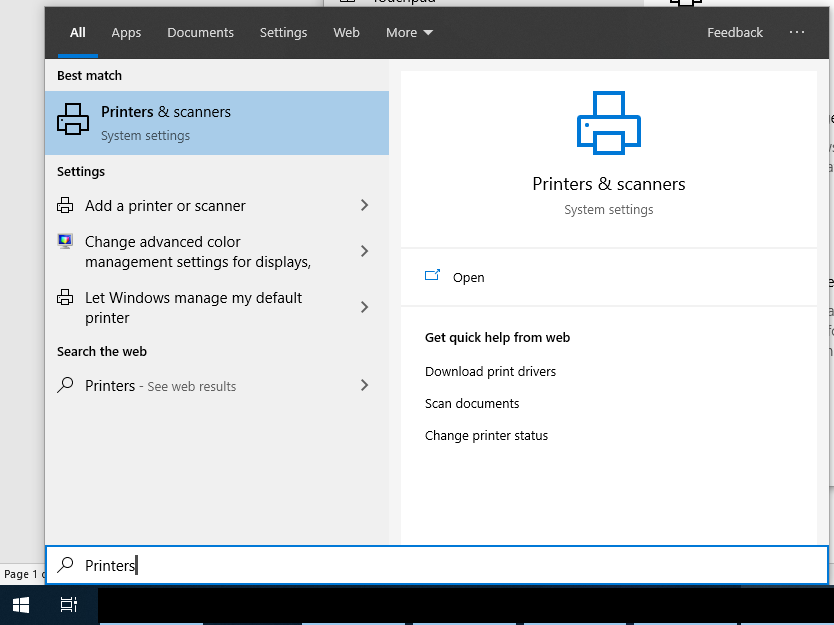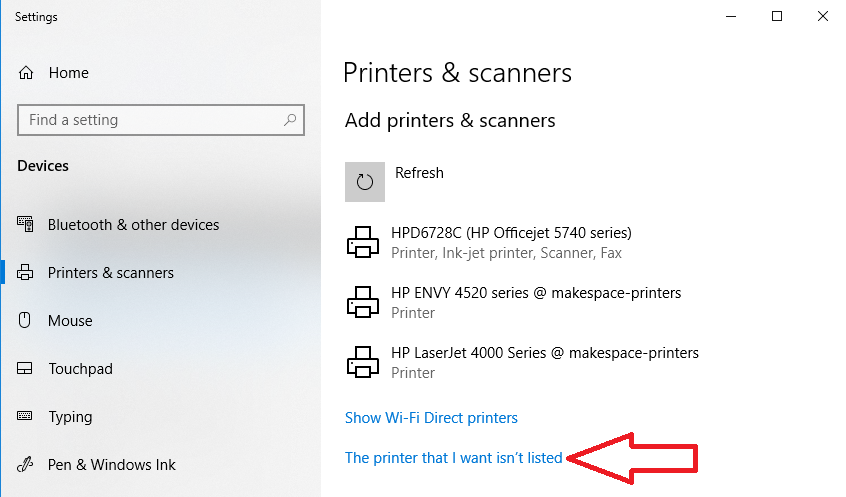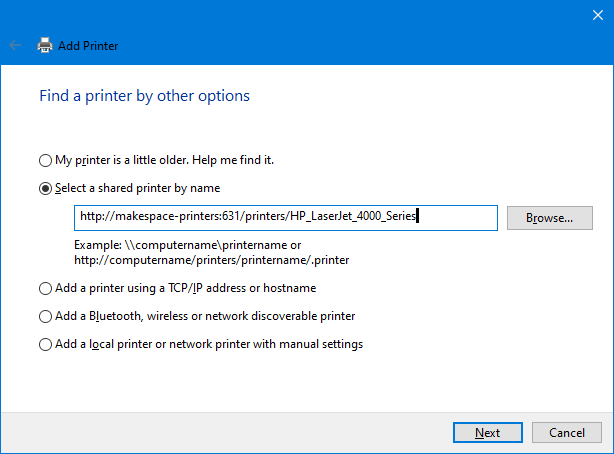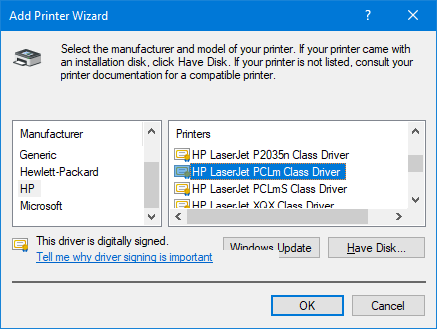-
Notifications
You must be signed in to change notification settings - Fork 0
Printer Setup Guide
Table of Contents:
When connected to the Makespace Oxford Public WiFi access point the communal printers will be discoverable as
-
HP Envy 4520 series @ makespace-printers, and HP LaserJet 4000 Series @ makespace-printers
To add the printers, follow the instructions below.
The latest version of Windows 10 seems to have trouble installing this printer on its own, so please follow these instructions.
-
Open the Printers & scanners Settings page:
In the start menu type
Printersand selectPrinters & scanners -
Click Add a printer or scanner:
The printer will appear, but do not click on it.
Instead, click onThe printer that I want wasn't listed -
Next, click on Select a shared printer by name:
For the HP LaserJet 4000 TN enter:
http://makespace-printers:631/printers/HP_LaserJet_4000_SeriesFor the HP Envy 4527 enter:
http://192.168.178.45:631/printers/HP_ENVY_4520_series -
For the HP LaserJet 4000 TN enter:
Manufacturer:HP
Printer:HP LaserJect PCLm Class DriverFor the HP Envy 4527 enter:
Manufacturer:HP
Printer:HP ENVY 4500 Series Class Driver -
That's it. You should now be able to print.
If you're still having trouble printing email [email protected] and we'll try to help you out.
EOF doesn't currently have a Mac device so we haven't been able to determine the setup process. If you know the process or would like to help us find it please contact us at [email protected] .