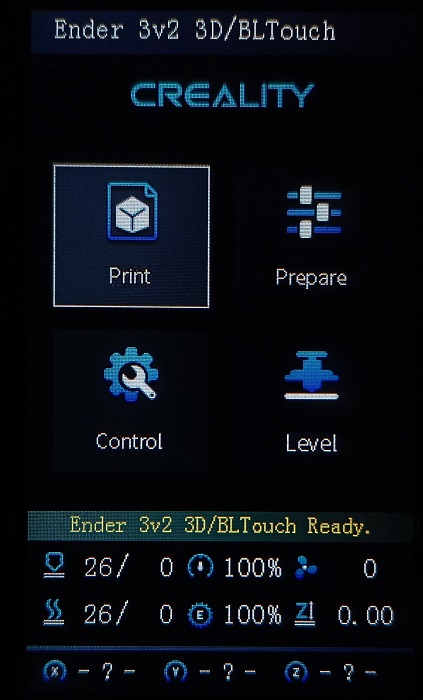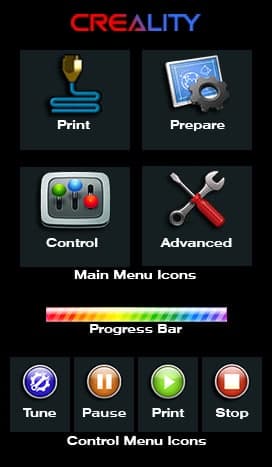-
-
Notifications
You must be signed in to change notification settings - Fork 361
How to update the display
If you have the stock icons and display assets you don't need to update the display to use this firmware. Currently Creality provides several types of screen units:
DWIN display, originally found in Ender 3V2

DACAI display, originally found in Ender 3S1 (Also used in some new Ender 3V2)

SYNWIT (VIEWE) display, currently update is not supported, some users report problems with this screen.


TJC display, currently this screen has some compatibility issues with this firmware

The DWIN_SET display firmware / icon assets only apply to the DWIN display, for the DACAI screens, you should use the private display firmware / icon assets.
This page list the display assets compilations compatible with Professional firmware fork.
- Get an µSD card of 8GB or less.
- Format the µSD card MBR, FAT32 and with a 4 KB sector size
- Copy the
DWIN_SET(DWIN) orprivate(DACAI) folder in the Root of SD - Turn off your printer
- Disconnect and disassembly the screen unit
- Install the µSD card into the slot of the screen unit
- Reconnect the screen to the printer
- Turn on the printer and wait for the display to change color from blue to orange
- Verify that the screen assets were updated
- Turn off the printer and remove the µSD card from the screen unit
- Reassembly the screen unit
If you want to change only the icons of the DWIN screen, then you can leave only the 9.ICO file
inside of the DWIN_SET folder.
If you weren't able to update the display, verify the format of the µSD Card
(MBR, FAT32 and allocation unit of 4096 bytes) and the CRC of the files.
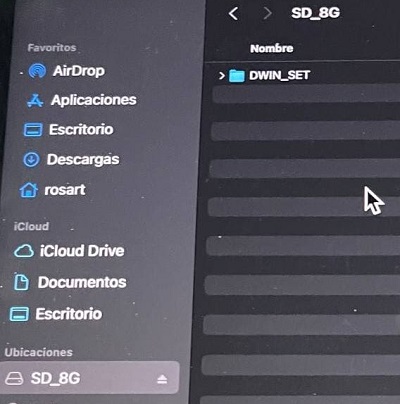
Be sure to leave only the DWIN_SET or private folder at the root of the card.
For update your printer firmware and get the latest version go here: https://github.com/mriscoc/Ender3V2S1/releases/latest
This Wiki and the included images were created under the Creative Commons License CC BY-NC-SA
Get the latest firmware here: https://github.com/mriscoc/Ender3V2S1/releases/latest