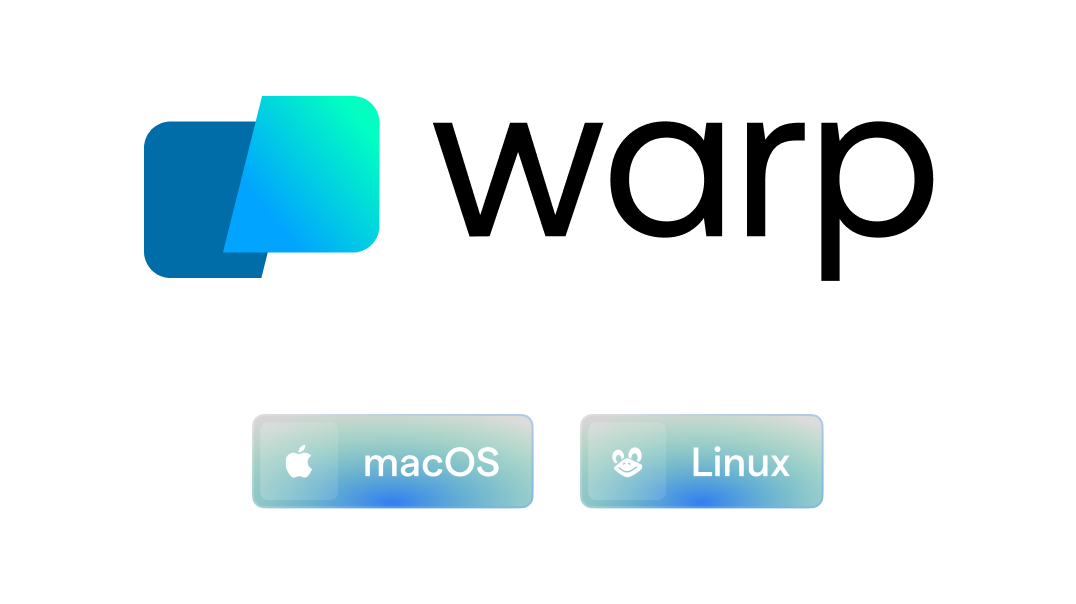
Things you can do with fzf and Vim.
fzf itself is not a Vim plugin, and the official repository only provides the basic wrapper function for Vim. It's up to the users to write their own Vim commands with it. However, I've learned that many users of fzf are not familiar with Vimscript and are looking for the "default" implementation of the features they can find in the alternative Vim plugins.
Because you can and you love fzf.
fzf runs asynchronously and can be orders of magnitude faster than similar Vim plugins. However, the benefit may not be noticeable if the size of the input is small, which is the case for many of the commands provided here. Nevertheless I wrote them anyway since it's really easy to implement custom selector with fzf.
fzf.vim depends on the basic Vim plugin of the main fzf repository, which means you need to set up both "fzf" and "fzf.vim" on Vim. To learn more about fzf/Vim integration, see README-VIM.
Using vim-plug
Plug 'junegunn/fzf', { 'do': { -> fzf#install() } }
Plug 'junegunn/fzf.vim'fzf#install() makes sure that you have the latest binary, but it's optional,
so you can omit it if you use a plugin manager that doesn't support hooks.
- fzf 0.54.0 or above
- For syntax-highlighted preview, install bat
- If delta is available,
GF?,CommitsandBCommitswill use it to formatgit diffoutput. Agrequires The Silver Searcher (ag)Rgrequires ripgrep (rg)TagsandHelptagsrequire PerlTags PREFIXrequiresreadtagscommand from Universal Ctags
# Installing dependencies using Homebrew
brew install fzf bat ripgrep the_silver_searcher perl universal-ctags| Command | List |
|---|---|
:Files [PATH] |
Files (runs $FZF_DEFAULT_COMMAND if defined) |
:GFiles [OPTS] |
Git files (git ls-files) |
:GFiles? |
Git files (git status) |
:Buffers |
Open buffers |
:Colors |
Color schemes |
:Ag [PATTERN] |
ag search result (ALT-A to select all, ALT-D to deselect all) |
:Rg [PATTERN] |
rg search result (ALT-A to select all, ALT-D to deselect all) |
:RG [PATTERN] |
rg search result; relaunch ripgrep on every keystroke |
:Lines [QUERY] |
Lines in loaded buffers |
:BLines [QUERY] |
Lines in the current buffer |
:Tags [PREFIX] |
Tags in the project (ctags -R) |
:BTags [QUERY] |
Tags in the current buffer |
:Changes |
Changelist across all open buffers |
:Marks |
Marks |
:Jumps |
Jumps |
:Windows |
Windows |
:Locate PATTERN |
locate command output |
:History |
v:oldfiles and open buffers |
:History: |
Command history |
:History/ |
Search history |
:Snippets |
Snippets (UltiSnips) |
:Commits [LOG_OPTS] |
Git commits (requires fugitive.vim) |
:BCommits [LOG_OPTS] |
Git commits for the current buffer; visual-select lines to track changes in the range |
:Commands |
Commands |
:Maps |
Normal mode mappings |
:Helptags |
Help tags 1 |
:Filetypes |
File types |
- Most commands support
CTRL-T/CTRL-X/CTRL-Vkey bindings to open in a new tab, a new split, or in a new vertical split - Bang-versions of the commands (e.g.
Ag!) will open fzf in fullscreen - You can set
g:fzf_vim.command_prefixto give the same prefix to the commands- e.g.
let g:fzf_vim.command_prefix = 'Fzf'and you haveFzfFiles, etc.
- e.g.
(1: Helptags will shadow the command of the same name
from pathogen. But its functionality is still available via call pathogen#helptags(). ↩)
Every command in fzf.vim internally calls fzf#wrap function of the main
repository which supports a set of global option variables. So please read
through README-VIM to learn more about them.
All configuration values for this plugin are stored in g:fzf_vim dictionary,
so make sure to initialize it before assigning any configuration values to
it.
" Initialize configuration dictionary
let g:fzf_vim = {}Some commands will show the preview window on the right. You can customize the
behavior with g:fzf_vim.preview_window. Here are some examples:
" This is the default option:
" - Preview window on the right with 50% width
" - CTRL-/ will toggle preview window.
" - Note that this array is passed as arguments to fzf#vim#with_preview function.
" - To learn more about preview window options, see `--preview-window` section of `man fzf`.
let g:fzf_vim.preview_window = ['right,50%', 'ctrl-/']
" Preview window is hidden by default. You can toggle it with ctrl-/.
" It will show on the right with 50% width, but if the width is smaller
" than 70 columns, it will show above the candidate list
let g:fzf_vim.preview_window = ['hidden,right,50%,<70(up,40%)', 'ctrl-/']
" Empty value to disable preview window altogether
let g:fzf_vim.preview_window = []
" fzf.vim needs bash to display the preview window.
" On Windows, fzf.vim will first see if bash is in $PATH, then if
" Git bash (C:\Program Files\Git\bin\bash.exe) is available.
" If you want it to use a different bash, set this variable.
" let g:fzf_vim = {}
" let g:fzf_vim.preview_bash = 'C:\Git\bin\bash.exe'" [Buffers] Jump to the existing window if possible (default: 0)
let g:fzf_vim.buffers_jump = 1
" [Ag|Rg|RG] Display path on a separate line for narrow screens (default: 0)
" * Requires Perl and fzf 0.56.0 or later
let g:fzf_vim.grep_multi_line = 0
" PATH:LINE:COL:LINE
let g:fzf_vim.grep_multi_line = 1
" PATH:LINE:COL:
" LINE
let g:fzf_vim.grep_multi_line = 2
" PATH:LINE:COL:
" LINE
" (empty line between items using --gap option)
" [[B]Commits] Customize the options used by 'git log':
let g:fzf_vim.commits_log_options = '--graph --color=always --format="%C(auto)%h%d %s %C(black)%C(bold)%cr"'
" [Tags] Command to generate tags file
let g:fzf_vim.tags_command = 'ctags -R'
" [Commands] --expect expression for directly executing the command
let g:fzf_vim.commands_expect = 'alt-enter,ctrl-x'The following commands will fill the quickfix list when multiple entries are selected.
AgRg/RGLines/BLinesTags/BTags
By setting g:fzf_vim.listproc, you can make them use location list instead.
" Default: Use quickfix list
let g:fzf_vim.listproc = { list -> fzf#vim#listproc#quickfix(list) }
" Use location list instead of quickfix list
let g:fzf_vim.listproc = { list -> fzf#vim#listproc#location(list) }You can customize the list type per command by defining variables named
g:fzf_vim.listproc_{command_name_in_lowercase}.
" Command-wise customization
let g:fzf_vim.listproc_ag = { list -> fzf#vim#listproc#quickfix(list) }
let g:fzf_vim.listproc_rg = { list -> fzf#vim#listproc#location(list) }You can further customize the behavior by providing a custom function to
process the list instead of using the predefined fzf#vim#listproc#quickfix
or fzf#vim#listproc#location.
" A customized version of fzf#vim#listproc#quickfix.
" The last two lines are commented out not to move to the first entry.
function! g:fzf_vim.listproc(list)
call setqflist(a:list)
copen
wincmd p
" cfirst
" normal! zvzz
endfunctionEach command in fzf.vim is backed by a Vim function. You can override a command or define a variation of it by calling its corresponding function.
| Command | Vim function |
|---|---|
Files |
fzf#vim#files(dir, [spec dict], [fullscreen bool]) |
GFiles |
fzf#vim#gitfiles(git_options, [spec dict], [fullscreen bool]) |
GFiles? |
fzf#vim#gitfiles('?', [spec dict], [fullscreen bool]) |
Buffers |
fzf#vim#buffers([query string], [bufnrs list], [spec dict], [fullscreen bool]) |
Colors |
fzf#vim#colors([spec dict], [fullscreen bool]) |
Rg |
fzf#vim#grep(command, [spec dict], [fullscreen bool]) |
RG |
fzf#vim#grep2(command_prefix, query, [spec dict], [fullscreen bool]) |
| ... | ... |
(We can see that the last two optional arguments of each function are
identical. They are directly passed to fzf#wrap function. If you haven't
read README-VIM already, please read it before proceeding.)
This is the default definition of Files command:
command! -bang -nargs=? -complete=dir Files call fzf#vim#files(<q-args>, <bang>0)Let's say you want to a variation of it called ProjectFiles that only
searches inside ~/projects directory. Then you can do it like this:
command! -bang ProjectFiles call fzf#vim#files('~/projects', <bang>0)Or, if you want to override the command with different fzf options, just pass a custom spec to the function.
command! -bang -nargs=? -complete=dir Files
\ call fzf#vim#files(<q-args>, {'options': ['--layout=reverse', '--info=inline']}, <bang>0)Want a preview window?
command! -bang -nargs=? -complete=dir Files
\ call fzf#vim#files(<q-args>, {'options': ['--layout=reverse', '--info=inline', '--preview', 'cat {}']}, <bang>0)It kind of works, but you probably want a nicer previewer program than cat.
fzf.vim ships a versatile preview script you can readily
use. It internally executes bat for syntax
highlighting, so make sure to install it.
command! -bang -nargs=? -complete=dir Files
\ call fzf#vim#files(<q-args>, {'options': ['--layout=reverse', '--info=inline', '--preview', '~/.vim/plugged/fzf.vim/bin/preview.sh {}']}, <bang>0)However, it's not ideal to hard-code the path to the script which can be
different in different circumstances. So in order to make it easier to set up
the previewer, fzf.vim provides fzf#vim#with_preview helper function.
Similarly to fzf#wrap, it takes a spec dictionary and returns a copy of it
with additional preview options.
command! -bang -nargs=? -complete=dir Files
\ call fzf#vim#files(<q-args>, fzf#vim#with_preview({'options': ['--layout=reverse', '--info=inline']}), <bang>0)You can just omit the spec argument if you only want the previewer.
command! -bang -nargs=? -complete=dir Files
\ call fzf#vim#files(<q-args>, fzf#vim#with_preview(), <bang>0)The following example implements GGrep command that works similarly to
predefined Ag or Rg using fzf#vim#grep.
- We set the base directory to git root by setting
dirattribute in spec dictionary. - The preview script supports
grepformat (FILE_PATH:LINE_NO:...), so we can just wrap the spec withfzf#vim#with_previewas before to enable previewer.
command! -bang -nargs=* GGrep
\ call fzf#vim#grep(
\ 'git grep --line-number -- '.fzf#shellescape(<q-args>),
\ fzf#vim#with_preview({'dir': systemlist('git rev-parse --show-toplevel')[0]}), <bang>0)| Mapping | Description |
|---|---|
<plug>(fzf-maps-n) |
Normal mode mappings |
<plug>(fzf-maps-i) |
Insert mode mappings |
<plug>(fzf-maps-x) |
Visual mode mappings |
<plug>(fzf-maps-o) |
Operator-pending mappings |
<plug>(fzf-complete-word) |
cat /usr/share/dict/words |
<plug>(fzf-complete-path) |
Path completion using find (file + dir) |
<plug>(fzf-complete-file) |
File completion using find |
<plug>(fzf-complete-line) |
Line completion (all open buffers) |
<plug>(fzf-complete-buffer-line) |
Line completion (current buffer only) |
" Mapping selecting mappings
nmap <leader><tab> <plug>(fzf-maps-n)
xmap <leader><tab> <plug>(fzf-maps-x)
omap <leader><tab> <plug>(fzf-maps-o)
" Insert mode completion
imap <c-x><c-k> <plug>(fzf-complete-word)
imap <c-x><c-f> <plug>(fzf-complete-path)
imap <c-x><c-l> <plug>(fzf-complete-line)| Function | Description |
|---|---|
fzf#vim#complete#path(command, [spec]) |
Path completion |
fzf#vim#complete#word([spec]) |
Word completion |
fzf#vim#complete#line([spec]) |
Line completion (all open buffers) |
fzf#vim#complete#buffer_line([spec]) |
Line completion (current buffer only) |
" Path completion with custom source command
inoremap <expr> <c-x><c-f> fzf#vim#complete#path('fd')
inoremap <expr> <c-x><c-f> fzf#vim#complete#path('rg --files')
" Word completion with custom spec with popup layout option
inoremap <expr> <c-x><c-k> fzf#vim#complete#word({'window': { 'width': 0.2, 'height': 0.9, 'xoffset': 1 }})fzf#vim#complete is a helper function for creating custom fuzzy completion
using fzf. If the first parameter is a command string or a Vim list, it will
be used as the source.
" Replace the default dictionary completion with fzf-based fuzzy completion
inoremap <expr> <c-x><c-k> fzf#vim#complete('cat /usr/share/dict/words')For advanced uses, you can pass an options dictionary to the function. The set
of options is pretty much identical to that for fzf#run only with the
following exceptions:
reducer(funcref)- Reducer transforms the output lines of fzf into a single string value
prefix(string or funcref; default:\k*$)- Regular expression pattern to extract the completion prefix
- Or a function to extract completion prefix
- Both
sourceandoptionscan be given as funcrefs that take the completion prefix as the argument and return the final value sinkorsink*are ignored
" Global line completion (not just open buffers. ripgrep required.)
inoremap <expr> <c-x><c-l> fzf#vim#complete(fzf#wrap({
\ 'prefix': '^.*$',
\ 'source': 'rg -n ^ --color always',
\ 'options': '--ansi --delimiter : --nth 3..',
\ 'reducer': { lines -> join(split(lines[0], ':\zs')[2:], '') }}))function! s:make_sentence(lines)
return substitute(join(a:lines), '^.', '\=toupper(submatch(0))', '').'.'
endfunction
inoremap <expr> <c-x><c-s> fzf#vim#complete({
\ 'source': 'cat /usr/share/dict/words',
\ 'reducer': function('<sid>make_sentence'),
\ 'options': '--multi --reverse --margin 15%,0',
\ 'left': 20})When fzf starts in a terminal buffer (see fzf/README-VIM.md), you may want to customize the statusline of the containing buffer.
autocmd! FileType fzf set laststatus=0 noshowmode noruler
\| autocmd BufLeave <buffer> set laststatus=2 showmode rulerfunction! s:fzf_statusline()
" Override statusline as you like
highlight fzf1 ctermfg=161 ctermbg=251
highlight fzf2 ctermfg=23 ctermbg=251
highlight fzf3 ctermfg=237 ctermbg=251
setlocal statusline=%#fzf1#\ >\ %#fzf2#fz%#fzf3#f
endfunction
autocmd! User FzfStatusLine call <SID>fzf_statusline()MIT